Table of Contents
If you’re navigating with a Garmin GPS, you’re in luck. There’s a really easy way to make FREE, custom, up-to-date navigational maps that are fully routable. It will only take a few minutes!
In a time of technology manufacturers trying to lock us into their ‘ecosystems’, there is a big movement to provide people with free alternatives to expensive software and programs. Once you’ve spent big money on your Garmin GPS, you’ll of course be expected to pay US $70-100 per mapping region or area…
But you don’t have to!
When it comes to FREE mapping, OpenStreetMap is where it’s at. OSM is created by people like you and is 100% FREE to use under an open license. The maps are built by an online community who contribute and maintain data on roads, trails, services and much more, in most countries around the world.
The accuracy of the OSM maps depends on the region, but it improves every day. I’ve found that OSM maps are typically better in cities as they are updated much more frequently, whereas Garmin maps tend to be more accurate in unpopulated areas. Across the board, Garmin maps are more likely to be consistent but you obviously have to pay for that luxury.
Ok, let’s do this thing.
What Do You Need?
You will need:
– A Garmin GPS with navigation capability (Edge 810, 1000 etc)
– A micro-SD card of up to 32GB storage (for compatibility reasons)
– A micro-SD card adapter (that will likely come with the card)
– A SD card reader for your computer
– An Internet connection and email
How Do You Make The Maps?
Making an OSM map used to be a real chore, but nowadays there are incredible website/servers that make the process SO easy. I’ve found the best to use is garmin.openstreetmap.nl as it offers maps/tiles across the world, available on a super simple interface.
Choose your map type. Select ‘Routable Bicycle (Openfietsmap Lite)’
Choose your region. You can select one from the drop-down menus or you can ‘enable manual tile selection’ by ticking the box, then clicking on the regions you’d like to download.
Enter your email address and click ‘build my map’.
Now the computer/server at the other end will build your custom maps. It may take a bit of time, as there will sometimes be lots of users requesting maps – sometimes I’ve had to wait a few hours, other times I get my maps built in around 5 minutes.
You’ll get an email with the status of your request.
How do you download the maps?
You’ll get a second email when your maps are ready to download! Click the link provided to be taken to your maps on the server. They will be automatically deleted after 48 hours, so get in quick.
Download the openfietsmap_lite_gmapsupp.zip file which is designed to go straight onto your micro-SD card.
How do you install the maps?
The file you downloaded is a zip file. You’ll need to unzip it to get your mapping file. Double click the zipped file and the gmapsupp.img file should end up in the same folder. Important: DO NOT OPEN IT – this is your mapping file ready for your Garmin!
Put your micro-SD card into the adapter, then into a card reader on your computer. When it shows up, create a folder called ‘Garmin’.
Move the gmapsupp.img file into your ‘Garmin’ folder.
You now have a micro-SD with OSM maps installed! Congratulations!
How Do You Enable The Maps?
Put your micro-SD card in the slot, and start up your device. It may take a bit longer than usual to boot up while it looks through the new mapping file.
The mapping file should automatically enable, but if not, here’s how to manually enable on a few different devices.
Garmin 705: Menu > Settings > Map > Next to “Openfietsmap Lite” select the checkbox under ‘Show’
Garmin 800: Menu > Wrench Icon > System > Map > Map Information/Select Map > Select “Openfietsmap Lite” and choose Enable
Garmin 810: Wrench Icon > Activity Profiles > Your activity profile name > Navigation > Map > Map Information/Select Map > Select “Openfietsmap Lite” and choose Enable
It’s That Easy
Your maps are now on your Garmin. They are routable – enter in a specific address or destination, and it’ll give you instructions on how to get there. Points of interest are also included.
Troubleshooting
I am no tech guru, but if your maps aren’t showing, here’s where you may have gone wrong.
Make sure your micro-SD card isn’t bigger than 32GB.
There are some compatibility issues with some Garmin products and larger micro-SD cards.
Make sure you definitely created a ‘Garmin’ folder and put the gmapsupp.img file INSIDE it.
You may have accidentally left it outside the folder.
If you use a Mac, make sure you didn’t open the gmapsupp.img file that you unzipped from the original download file.
Macs use .img files for disk images, so your computer may try to open the file in Disk Utility.
Your micro-SD might need reformatting if it’s been used for something else.
Reformat to FAT or FAT32 using disk-utility on Mac, or … on Windows.
Try the process again.
Go on, start from scratch with a reformatted micro-SD card.



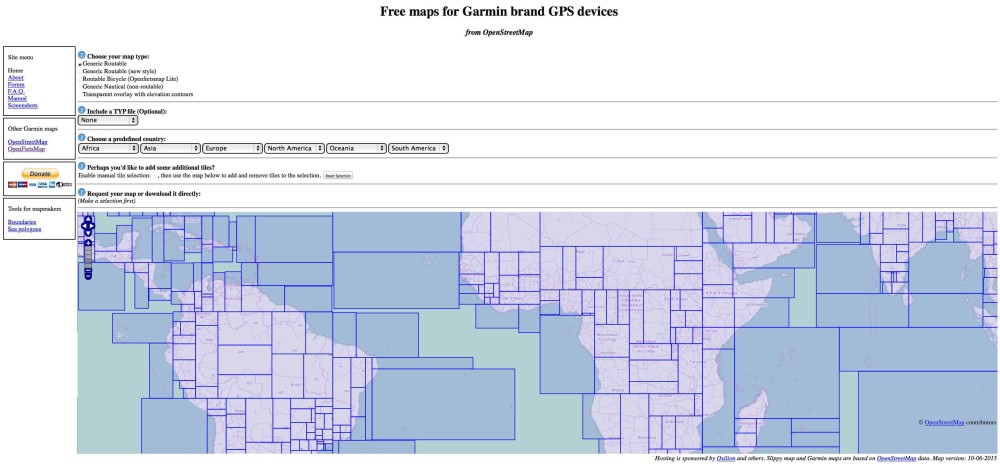


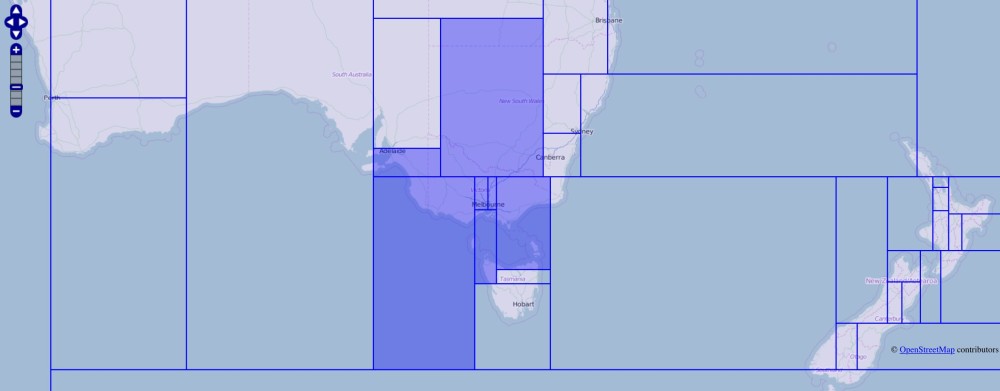

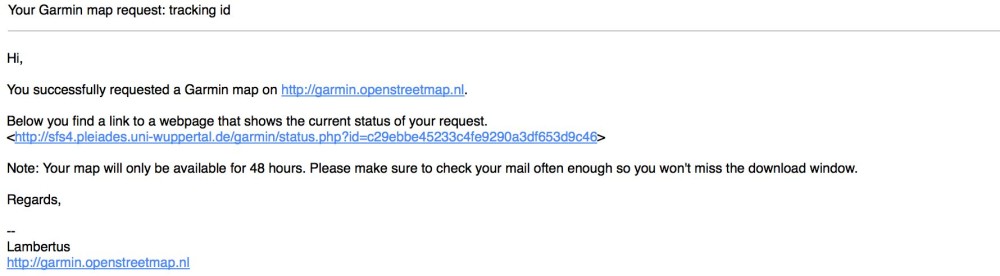
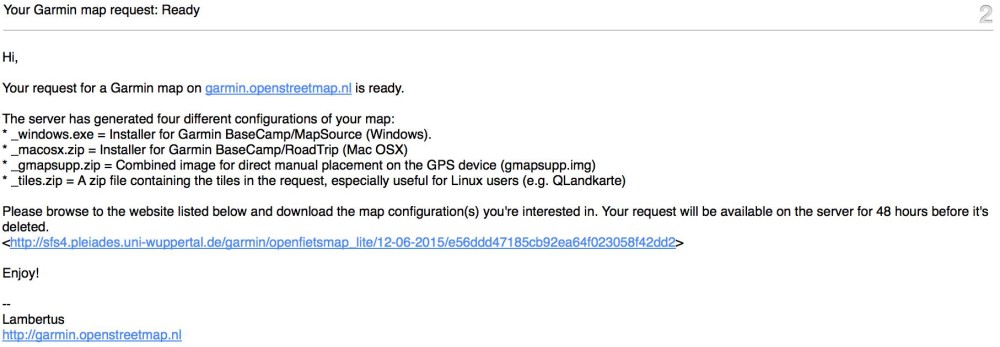
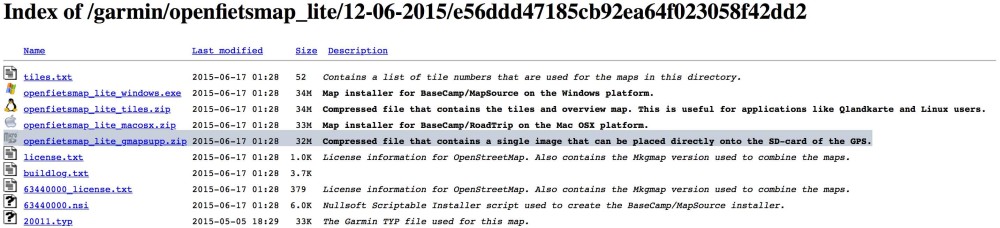


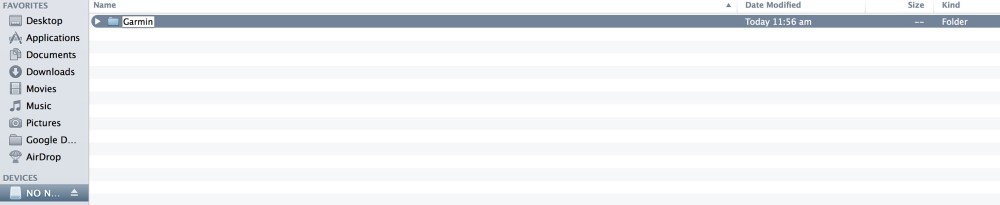
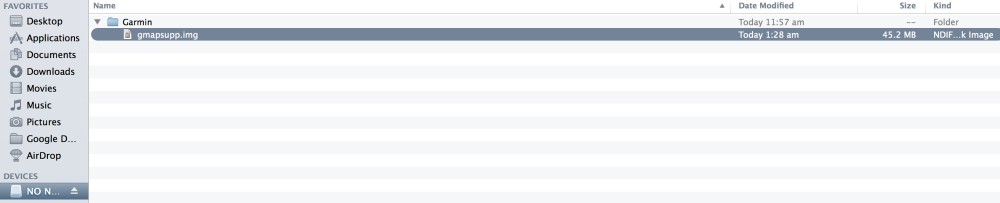

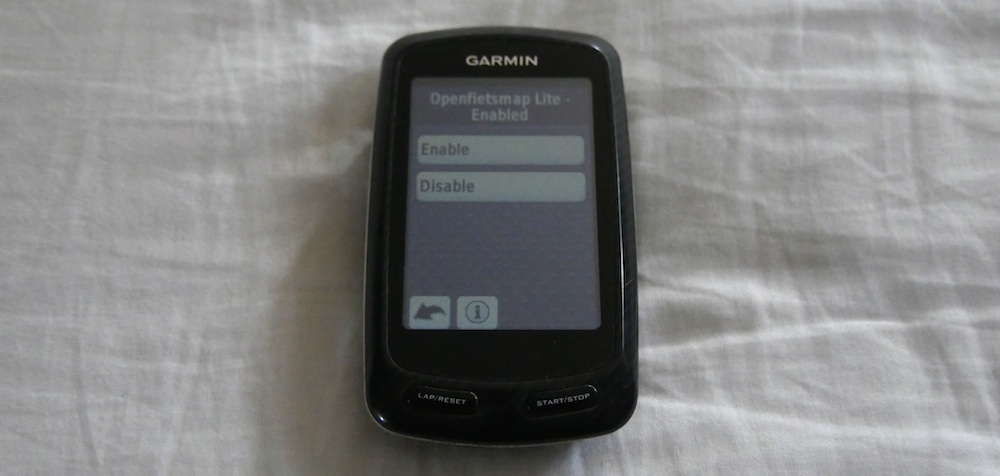

awesome thanks so much
Hi mate
Does it work for Garmin etrex legend hcx
Thank you
Yes, it will work the same!
If I download Japan maps, will they be in English or Japanese? Do I need to wait until I am in that country to load the maps to my Garmin?
You’ll be able to find both English and Japanese versions of the maps with a little help from a Google search. Openfietsmap may only be available in Japanese, have you loaded those maps onto your Garmin yet? You can load international maps onto your Garmin any time. 🙂
I have downloaded the zip files to the micro sd card, but have not installed to my Garmin unit yet. I was afraid it would be confused if I was still in the U.S. I used the Open Street Map service, and it never prompted me to select a language. I will try to load it this weekend and see what it gives me. I’m hoping English!! Thanks for the quick reply.
Great – let me know how you go!
love it! the simplest description I have read. You need a computer- can it be done using an Ipad?
I’m sure it is possible via a file ‘unzip’ app, SD card reader and a SD-to-microSD card adapter. It’s certainly easier on a computer!
Just watched your ‘How to lose a dog in Albania” video. Those are the kind of dogs we want to come across while touring not the ones who chase with teeth bared and a growl. You only hope they have the good sense to find their way home again. You showed your Garmin Edge. I have an 810 with OSM maps installed and through trial and error discovered how to display a lot of data, like the grade of a climb. Have you come across any manuals, besides the Garmin factory (which in IMHO is worthless)? How do you keep your Garmin Edge charged while on tour? Thanks in advance for your help…Tailwinds to you!
Hi Jeffrey
I also found the Garmin manual to be written poorly, so I used trial and error, like you, to set the Garmin up the way I liked it. I normally keep my Garmin charged via a USB charger located at my stem topcap. Here’s my review of The Plug: https://www.cyclingabout.com/review-tout-terrain-the-plug-iii/
Alee
Hi maybe just me but I have to tick the manual/additional tiles box to bring up the email address box. Anyhow thanks for the tips this worked well for Cuba.
BTW a tip for viewing maps in the sd card when out of country is to plan test route using something like ride with GPS and then view that once the maps are on the device. cheers.
I’ve tried to replicate your situation on multiple computers and browsers, but always get the email box up after selecting a region. Thanks for the heads up to anyone else experiencing this problem though.
Hello, followed the guide on how to install OSM & can see the file in the SD card but when I put it into the Garmin it won’t register. Followed the trouble-shooting page- its a new SD, 16GB & I’ve tried downloading it all again. Why are the new maps not showing? Any advice gratefully received, thanks
I don’t know if I can help, I’m sorry. Is it definitely reformatted to Fat32? Can you try a different card?
Hi I would like to know if I can search with post codes with this maps… as I have downloaded and try it and doesnt give me any option to search with it… please let me know if I do can and how to do it…
thanks
Hi, has anyone tried loading onto an Edge 820?
In particular, one that already has a Garmin map for a different geographical area loaded.
Could one copy the .img file directly from the Mac download folder into the 820 Garmin folder?
ok, I simply downloaded the .img file to my Mac and copied it into the Garmin folder of my Edge 820.
The map was automatically enabled when I started using the device. Thanks for the info Alee.
I’m glad you got the map onto your Garmin!
I’ve just tried a few devices, and it seems there is no way to search postcodes.
How do I put different maps on my edge 820
Did you change the name of the file or copy over the base map?
Howzit Jason, pardon belated response.
I did not copy over the base map. I think I did rename it tho, so I could recognize it. There are 6 “.img” files on my Garmin – all in the ‘Garmin’ directory. When selecting the map in the Garmin device, the original name “Openfietsmap” is still displayed.
Does it work with Garmin Edge 820?
The maps should work, but the process of getting the files to enable may be slightly different in the menus.
Hi Jason
I’ve just successfully put these maps on a Garmin Edge 820.
You’ll need to put the “gmapsupp.img” directly into the Garmin folder on your computer.
Then to enable the maps on the Garmin itself, the walkthrough is:
Settings > Activity Profiles > Train > Navigation > Map > Map Information > Enable Openfietsmap Lite
Alee
Hi Ken
I’ve just successfully put these maps on a Garmin Edge 820.
You’ll need to put the “gmapsupp.img” directly into the Garmin folder on your computer.
Then to enable the maps on the Garmin itself, the walkthrough is:
Settings > Activity Profiles > Train > Navigation > Map > Map Information > Enable Openfietsmap Lite
Alee
Thanks Alee for your guide! Appreciate it.
Does anyone know how to mount a micro-SD card in an EDGE 1000? It is formatted FAT32 and works flawlessly in my ASUS Laptop with Linux. It is a 8GB Sandisk.
When i try to activate it I can’t see the map. So my guess is that the EDGE doesn’t mount my memory card. I already rebooted the device.
Does this work on new model garmins? I have a Nuvi 42lm but i not sure. It doesnt seem to be working
Sorry, I’ve never tried putting maps on an automotive GPS unit.
Interesting. The Edge 1000 should read a FAT32 format. Can you try a different micro-SD card?
From Garmin with regards to microSD cards and the EDGE 1000: “While any brand of microSD card should work, Garmin has only tested more common brands such as SanDisk and Kingston. The MicroSD card should be in the FAT32 format.”
I already have North America and France loaded using this technique. If I want to add Spain, do I need to redo this entire process (adding a new map of North America, France and Spain), or can I just add a new file/ map of Spain?
You won’t need to redo it. You’ll just need to put your Spanish maps in the Garmin folder with the rest, and make sure they’re ‘enabled’ in your menu system.
thanks so much!
Hi Alee,
Solid work on sharing this handy wonder with the rest of us – muchas gracias.
Question- (I have an Edge Touring that I bought and used in USA) If one doesn’t have the SD card & reader, can the maps be downloaded directly to the Garmin from a computer, using a USB data cable?
Cheers again
Sure can. You just need to make sure they make it into the ‘Garmin’ folder so your Edge Touring knows where to find them.
Hello Alee, I am trying to set the garmin with the new maps.. do I need to disable the previous Garmin maps? I have a Garmin Edge Touring. Thank you 🙂
You can add as many maps as your storage will allow. It’s probably best to disable any maps you don’t want to use.
Hi Alee
Will this same method work with an Edge Explore 820 or Edge Explore 1000 (we haven’t decided which to buy yet!) ??
is one able to download to a nuvi 200
Hi, thanks a million for this site. It was very helpful.
I haven’t tried to upload these maps on to either of those models, but I don’t see why not.
My pleasure!
Sorry, I’ve never tried putting maps on an automotive GPS unit.
do you know if this works with an echomap 70dv
Sorry, I’ve only tried it with cycling GPS devices.
Every time I double click on the zipped file to unzip it everything looks OK and you can see the file unzipping and then at the end I get an error message stating that – “Winzip only supports IMG files that are in the ISO format.”
Any ideas on how to resolve this as I’ve tried it numerous times with the same result?
How can I load these types of maps on my Garmin Edge 820? It does not have a microSD slot.
I’ve just successfully put these maps on a Garmin Edge 820.
You’ll need to put the “gmapsupp.img” directly into the Garmin folder on your computer after you’ve plugged in the unit.
Then to enable the maps on the Garmin itself, the walkthrough is:
Settings > Activity Profiles > Train > Navigation > Map > Map Information > Enable Openfietsmap Lite
Would you say that these maps are better than the standard basemap that comes with the edge 800?
I think they’re better in cities, but not as good in remote areas.
hello,
i have successfully got the gmapsup file into a folder named “Garmin” ,on a 16mb microsd card, and inserted into the Garmin touring plus
no map shows on the Garmin touring plus screen, [the map is New Zealand , as that is where I am , just wanting to check i can do the process before venturing out of the country]
do i need to “enable” the map, but how? any other suggestions? thank you.
You sometimes need to enable the map. I am not familiar with the Touring Plus model, so you need to go through the manual and have a thorough check of the menu system. The walkthrough is normally something like: Settings/System/Activity > Navigation > Map > Map Information > Enable Openfietsmap Lite
Until now I have used edge 705 but it is broken and cannot be repaired so I might buy 820.
I make routes in basecamp where I have several maps: topo-denmark, velomap-denmark openfietsmap lite open mtbmap.denmark and often I have to use more than one map because all maps have some places with no connection between twoparts. So the route is often made using several maps. Afterwards I convert to a track and transfer to the gps where I normally have 2-3 maps. Here I have to choose one. But still I get turn by turn navigation.
Now I wonder if that will be possible with the 820 and osm maps uploaded?
Many greetings Erik Dam